Hi, friends. Thank you to my readers for all your support! I’ve recently passed 400 followers, and I couldn’t have done that without you. I hope I continue coming up with posts that keep your interest.
When I get new followers, I visit their websites to see if I’d like to follow their blogs. This post is born from issues I’ve noticed time and time again on different websites. Without further ado…
Pages
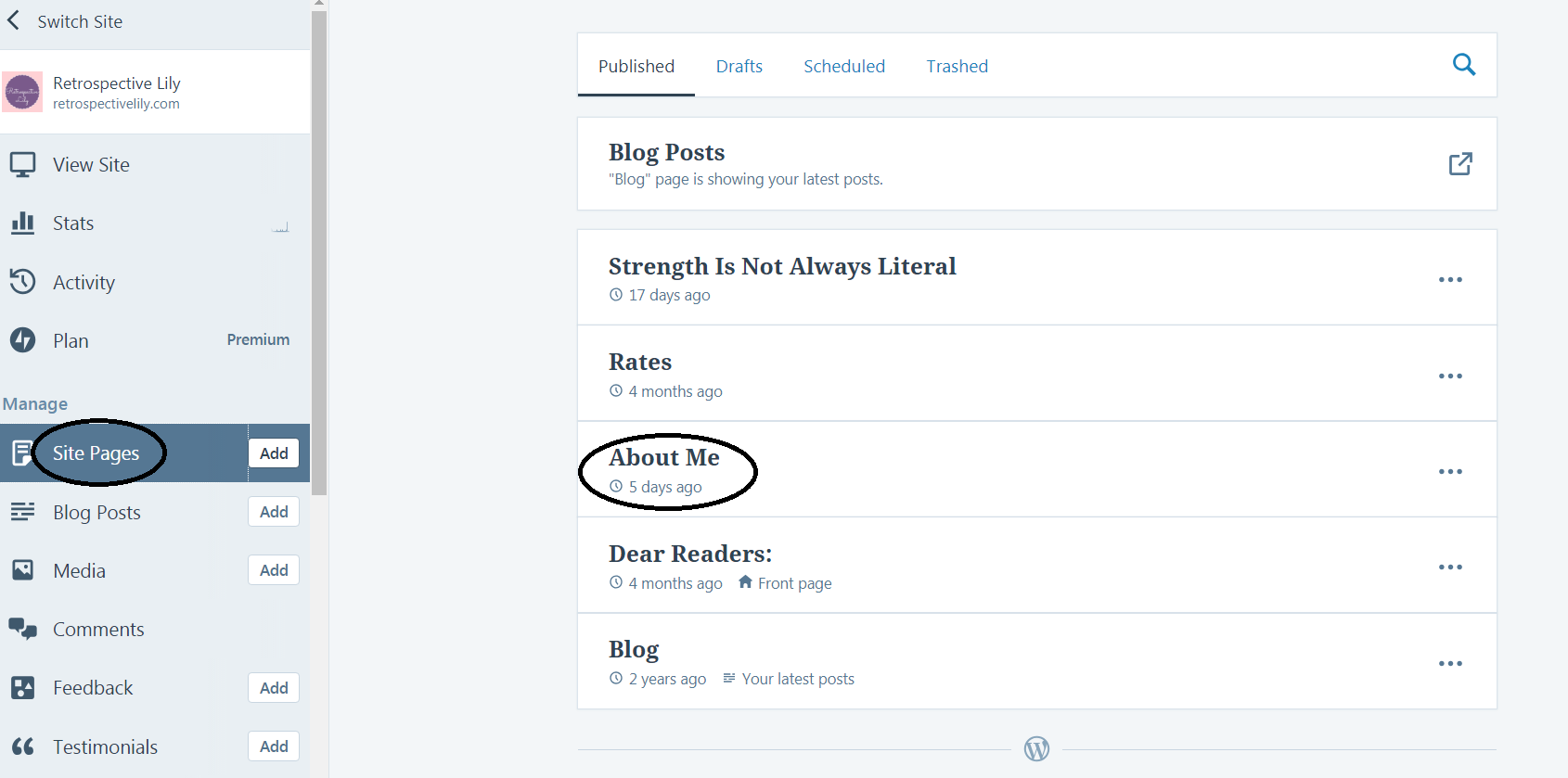
Site pages are permanent pages, like “About” or “Contact.” The possibilities for site pages are endless and individualized to the website’s purpose. If you are a writer, perhaps you have site pages like “Books” and “Poetry;” if you are a chef, “Recipes;” if you a mental illness advocate, “Resources;” the list goes on forever.
Many themes display certain site pages automatically, so you must edit or delete them. Some websites I’ve seen recently had a default “About” page, but the blogger had not edited the page; when I click on an automatic “About” page, it reads, “This is an example of an about page. Unlike posts, pages are better suited for more timeless content that you want to be easily accessible, like your About or Contact information. Click the Edit link to make changes to this page or add another page.” Your readers want to know more about you! Fill out your “About” page.
Menus
Site pages you create don’t automatically show up on your website. In this section, I want to make you aware that A. you can create collapsible menus and B. you can have multiple menus, such as the main menu and the social media menu. I’ll post some screenshots below to help clarify everything.

A. Screenshot #2 and its caption explain this. Let’s imagine that I’m a novelist with several books in a few different genres. Maybe I’d like to have a page for each different book with descriptions, pictures, links to buy, etc. I’d put the genres across the top and the books in each genre in collapsible menus that appear when hovering your mouse over the genre.
B. I’ve noticed that the social media icons on some websites don’t work; I click the Facebook icon expecting to arrive at their Facebook page, but because they haven’t filled in their social media accounts, I just arrive at facebook.com. Again, many themes set things up automatically, so you need to fix or delete those things. The easiest solution to this issue is taking the social media menu off your website. I personally would rather use widgets for my social media accounts. The other solution, of course, is to fill in your social media accounts and get those icons operating correctly! (Screenshot #6 & #7)




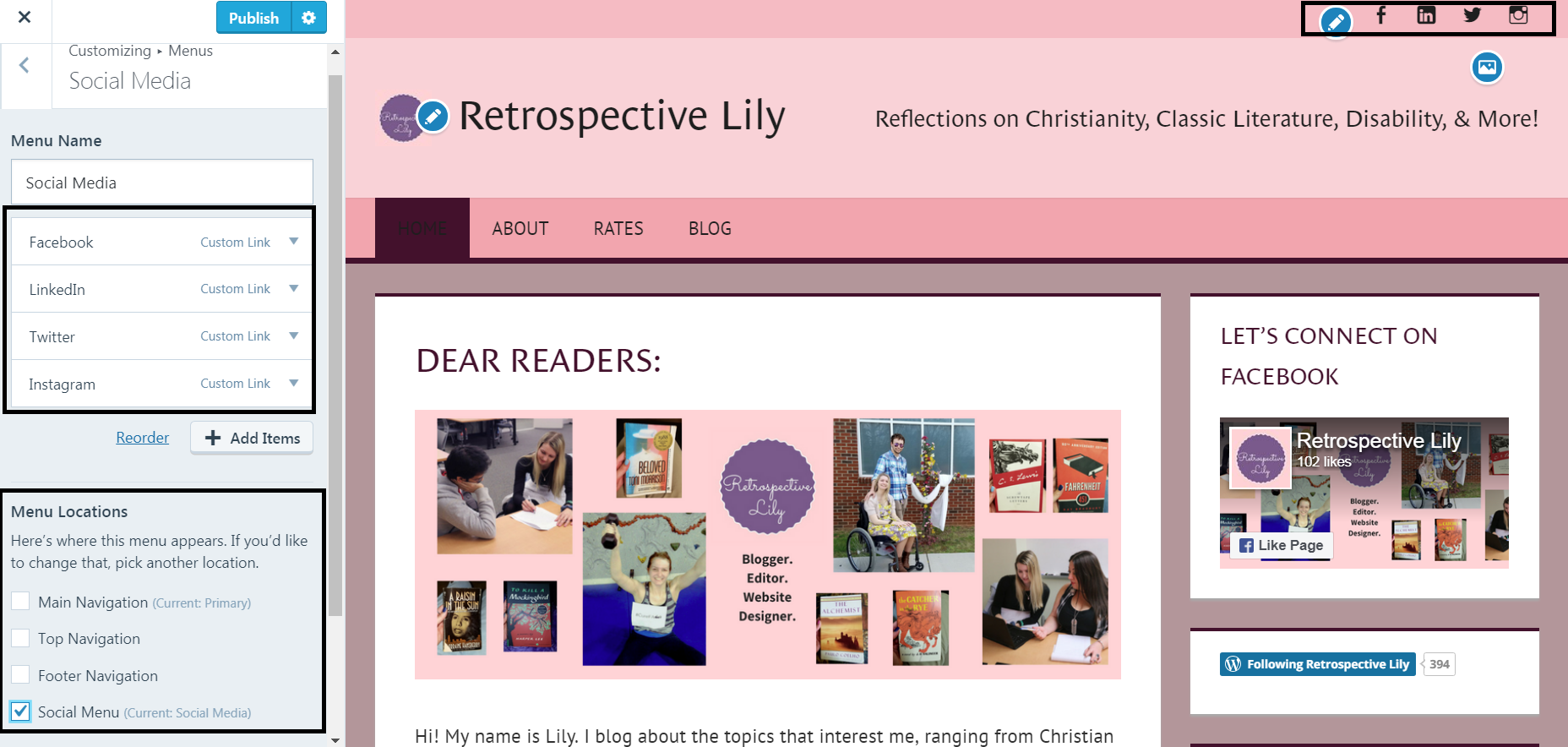

Thanks for reading! Hope it helped! I tried to be as clear as possible, but it’s hard to show all these steps. Let me know if you would watch YouTube videos where I walk through processes like these.




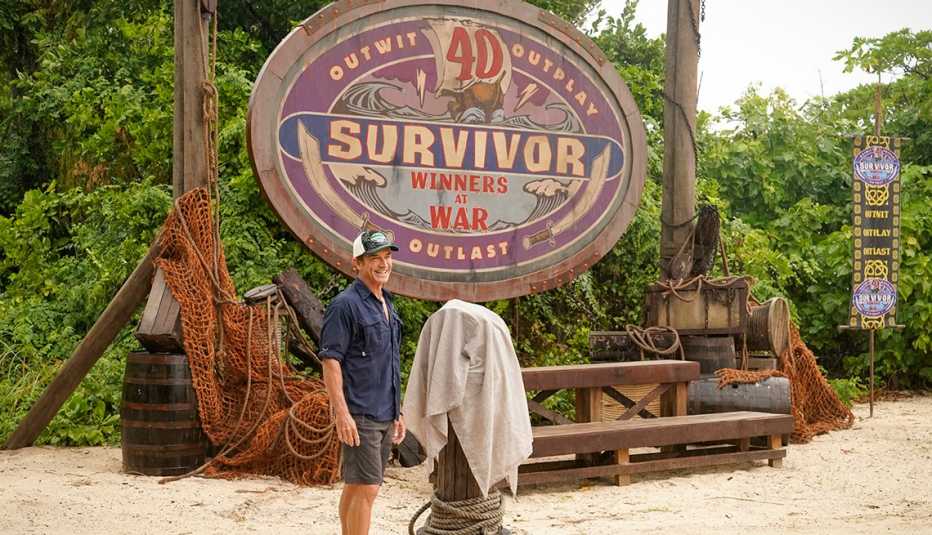
Leave a comment